ElfBot
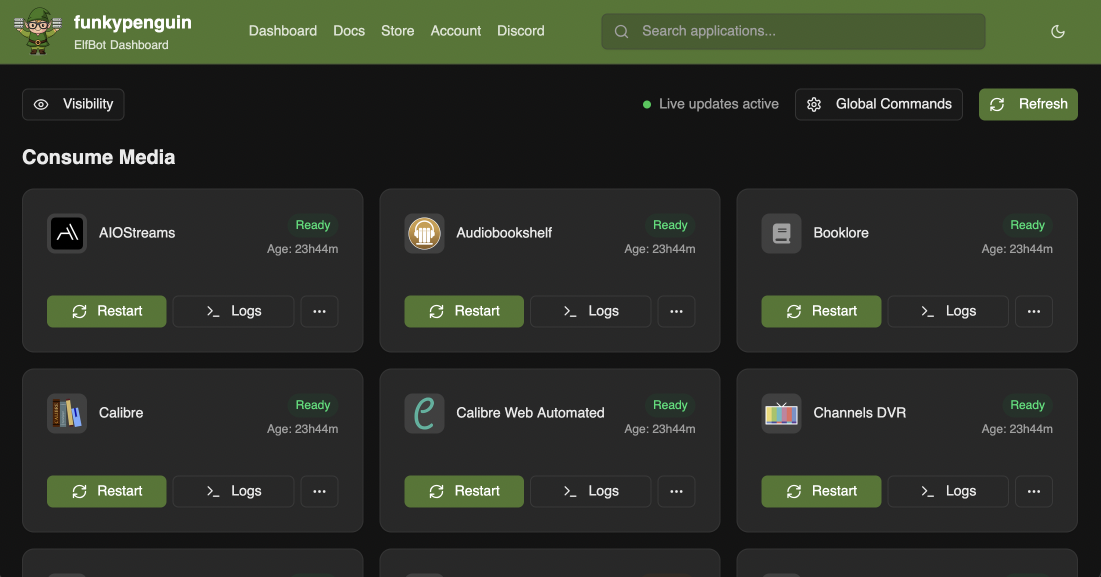
ElfBot is a custom-built tool for ElfHosters, which provides self-service functions, including:
- View app logs
- Pause apps
- Restart apps
- Reset apps (wipe config and restore original pre-setup where applicable)
- Backup apps (restart and create an offline backup)
- Claim a plex server
- Set an arbitrary ENV var for an app (advanced, beta feature)
- Report on and optionally delete broken symlinks
Using ElfBot
ElfBot lives in the "Tools" section of your ElfHosted apps dashboard, or directly at https://<username>-elfbot.elfhosted.com.
App Commands
View app logs
Shows you the current app logs, along with the option to "live stream" the logs so you can watch future changes
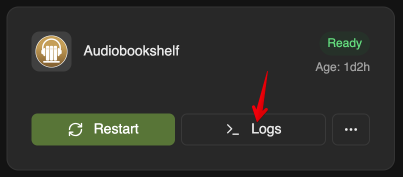
Restarting apps
Issues a restart to an app (no confirmation requested)
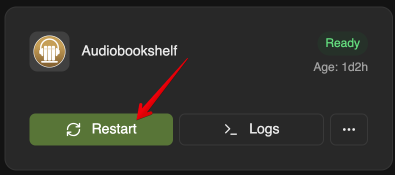
No confirmation
Clicking "Restart" will restart an app with no further confirmation
Setting environment variables
Used to configure environment variables per-app
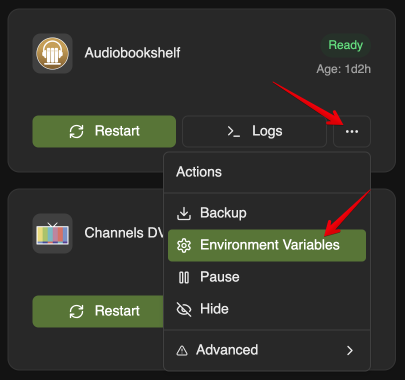
Setting ENV vars restarts apps
Setting an env var will result in an app restart
ENV vars can also be exported / imported on a per-app basis
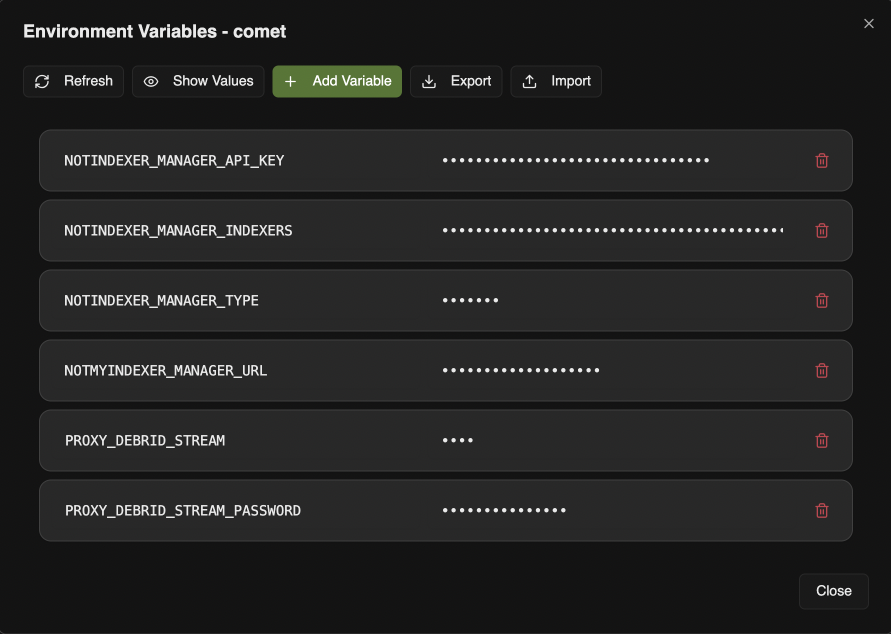
Backup app
Triggers a one-time restart-and-backup of the app's /config folder to /backups.
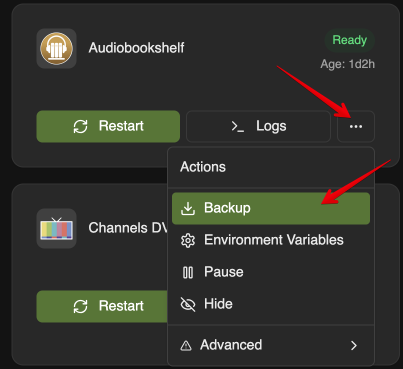
Backups restart apps
Performing a backup will result in an app restart, to ensure consistency
Claim Plex Server
ElfBot has a special feature just for Plex instances.. use it to "claim" your Plex server. For details, see the instructions at Plex
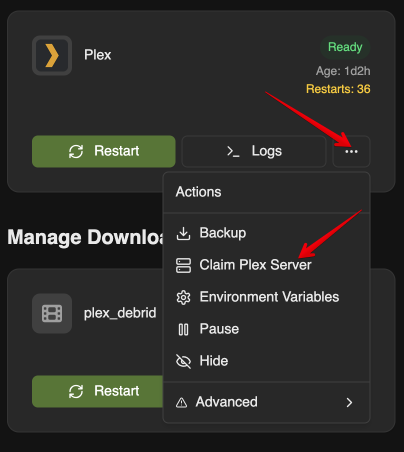
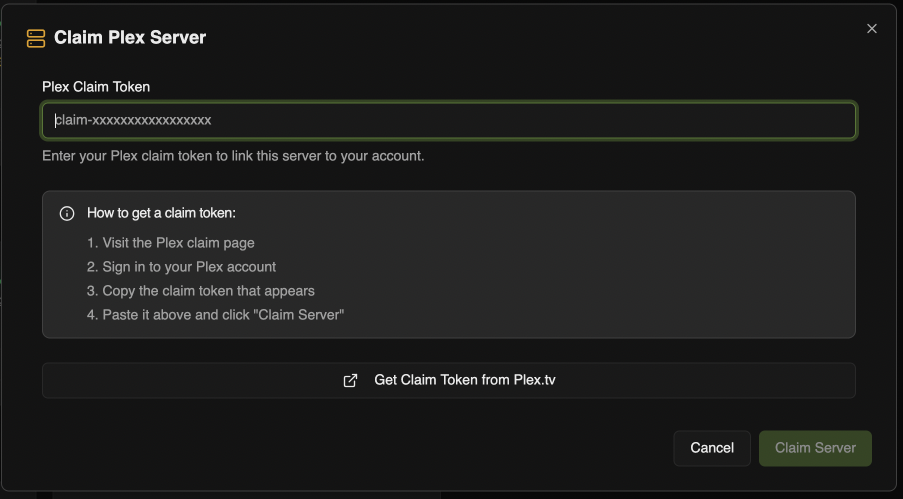
Global Commands
While app-level commands are executed on an individual app basis, ElfBot also provides global commands which affect your entire ElfStack:
Restart All
This will trigger all apps to restart immediately. A seldom-necessary action, but may be useful if you're untangling a storage mounting problem (expired RD keys, external rclone mount, etc).
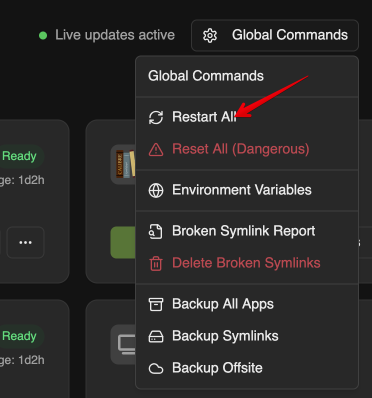
Reset All
This will remove ALL data from ALL your ElfHosted apps
Hardly ever intended to be used, a Reset All will... reset all the stuff!
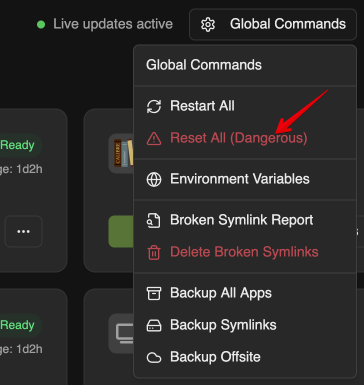
You will be asked to confirm this destructive action:
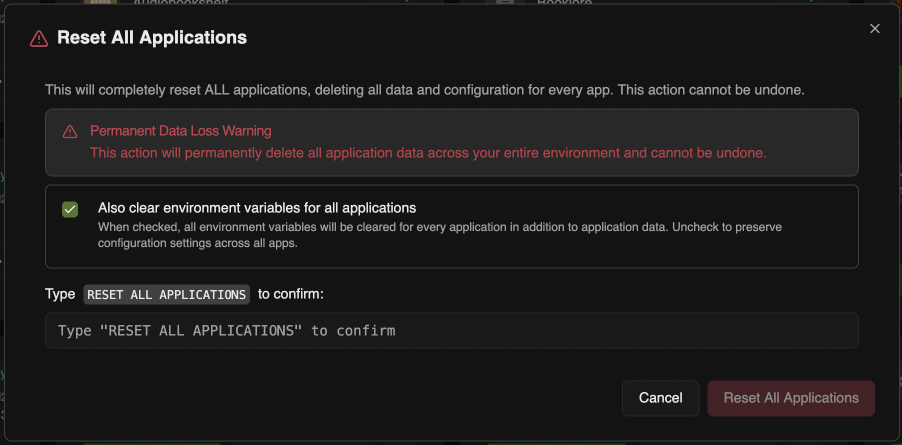
Environment Variables
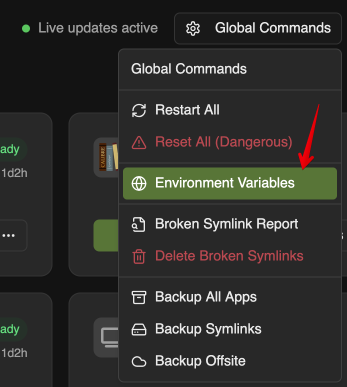
Provides an option to bulk export/import your environment variables, an necessary step when migrating between datacenters.

Broken Symlink Report
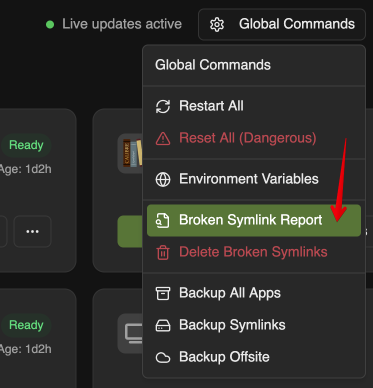
Uses filesystem tools to identify broken symlinks, and generate a report.
Delete Broken Symlinks
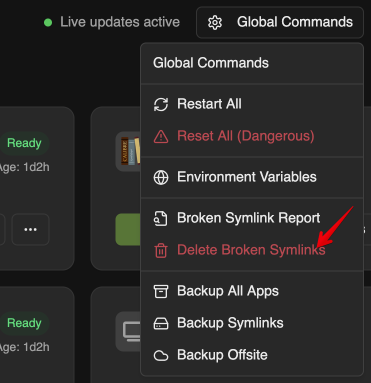
Uses the same logic as the symlink report to delete matching, broken symlinks
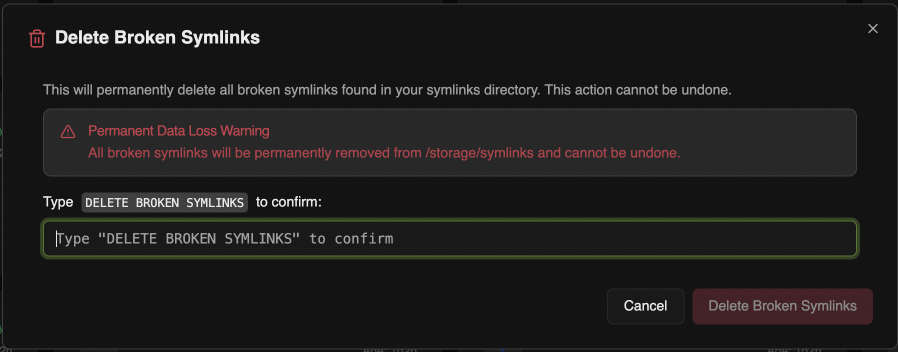
Backup All Apps
Triggers a restart-and-backup of all apps. The backups will be stored in your /backups volume, and be downloaded or moved elsewhere using FileBrowser.
Backup Symlinks
Unlike apps (above) this option triggers a backup of all your symlinks. There's no user-facing option to restore these (admin intervention would be required), but it's occasionally a useful safeguard when migrating between tools.
Backup Offsite
Triggers an immediate offsite backup (usually these run every 24 hours). Usually used in combination with bulk ENV var exports to prepare for a datacenter migration.
How to manage symlinks
If you've attached read-only external storage, which is managed outside of your ElfHosted tools (Real-Debrid with Debrid Media Manager, for example), then you may find that you have content in /storage/<provider> which you can't change (rename, move, organize, etc).
This read-only content can be cumbersome to manage via Radarr / Sonarr for example, which require read/write access to rename files, delete old files on quality upgrade etc.
ElfBot can help with this by creating a symlink to the remote content, in /storage/symlinks/import/. You can then manipulate this symlink as if it's a regular file (rename, move into subfolders, etc), but when accessed, it'll point to the original (read-only) content.
Manually creating symlinks
To perform a symlink import, use ElfTerm to run elfbot symlink <path to read-only storage>, or navigate using FileBrowser to a specific folder, and run elfbot symlink here to import from the current directory specifically.
ElfBot will symlink any new content in the target directory to /storage/symlinks/import/<directory>. After this, you point the Aars at the /storage/symlinks/import/ path, and tell them to perform an interactive import.
For app-specific details, see:
ElfBot keeps track of the content it's already symlinked - it won't re-create a symlink which you've already created, and then moved/renamed elsewhere. If you'd like to wipe ElfBot's memory, and recreate all symlinks, then delete the /storage/symlinks/.symlinks_cache folder!
Automatically creating symlinks (blackhole)
Another way to manage the importing of symlinks is to create a "Usenet Blackhole" downloader in Radarr/Sonarr, and then have ElfBot import your downloads directly into that folder, for the Aars to scrape. "Blackholed" imports work a little differently to symlink imports, in that the parent folder is not recreated within the blackhole target, but the contents of the current path in filebrowser are symlinked directly into the target.
For example, navigating to storage/realdebrid-zurg/shows/My Favorite Show - Season 1, and running elfbot blackhole sonarr, will result in all files under storage/realdebrid-zurg/shows/My Favorite Show - Season 1 being symlinked into /storage/symlinks/blackhole/sonarr/ (and subsequently "sucked up" by Sonarr, if it's configured)
See Aar-specific details here: